Python and Jupyter-Notebook (Recap)
This chapter is a recap of some of the important points of the Introduction to Programming with Python course. Feel free to skip ahead if this course is still fresh in your memory. In addition, we will introduce jupyter-notebooks, an interactive way to execute python scripts.
Installing Python and Jupyter
The easiest way to install python on your computer is to use anaconda. There are many other ways to get python and jupyter but this one is most suitable for beginners. Follow the instructions for your operating system on [https://www.anaconda.com/download/].
With the anaconda package, you get the anaconda navigator, an interactive program that lets you install addons and run programs.
Use the anaconda navigator to install jupyter notebook. Alternatively, you can use the command line and type
conda install jupyter notebook
Running Python and Jupyter
After installing Python on your system successfully, you can start the
interactive Python prompt by typing python in the command line and
pressing <Enter>. It will show you some context information about
Python similar to this::
Python 3.6.5 (default, Apr 1 2018, 05:46:30)
[GCC 7.3.0] on linux
Type "help", "copyright", "credits" or "license" for more information.
>>>
On Windows you can open Python through the Start Menu.
To exit the Python interpreter, press Ctrl-D.
To run a program saved in a Python file, you can run it from the command line like so:
python program.py
On Windows you can run a Python file by double-clicking it.
But there is a much more interactive and fast way to start using python. Launch jupyter notebook from the anaconda navigator or by typing on the command line
jupyter notebook
It will start the python interpreter in the background and show a browser page that is connected to python. The browser will let you interactively edit and run your python code on your local machine. In this tutorial, we will encourage you to use jupyter-notebooks as it is a tool often used in data science. The python code is the same whether you run it interactively in jupyter or not.
In the jupyter browser window, navigate to a directory where you want to start you python project and press the new button on the top right of the web page.
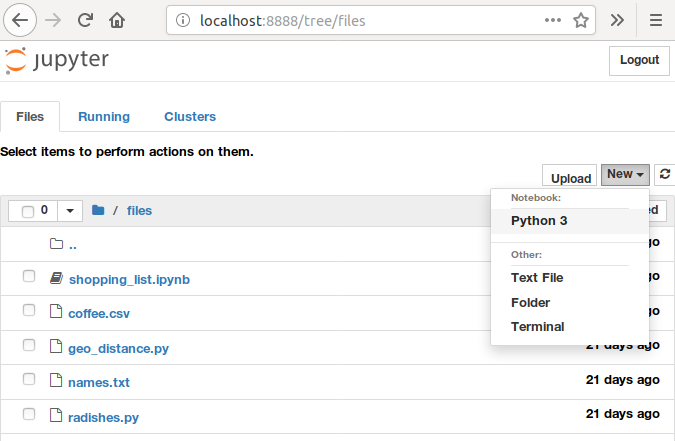
With jupyter and python running, lets recap some of the basic features of the python language. Type the code into a cell in jupyter and execute the cell by pressing the Run button or Shift+Return on your keyboard.
Python language basics
Loops
What does this code do?
for i in [2, 4, 6, 8]:
print(i)
2
4
6
8
This code prints the even numbers 2 through 8, one per line.
Bonus Challenge
Python has a built-in function called range that can automatically generate a range of numbers like [2, 4, 6, 8]. For example, range(1,10) is a sequence of the numbers 1 through 9 (a common but sometimes confusing thing in programming is for the “end” number not to be included in a sequence.)
for i in range(1,10):
print(i)
Can you make a range equivalent to [2, 4, 6, 8]? To get some clues, type help(range). The useful details are near the top. The help utility is available for most python functions and once you know how to read them, they are very useful.
Variables
You can use variables to manipulate values inside code. What does this code do?
total = 0
for i in 1, 3, 7:
total = total + i
print(total)
11
This code prints the sum of the numbers 1, 3 and 7.
Bonus Challenge
If you don’t want to use a for loop for some reason, Python actually has a built-in function called sum that lets you bypass it completely. You can get the same result with this:
print(sum([1,3,7]))
Can you make a one line Python statement that uses both sum and range to print the sum of the numbers 1 through 10?
Functions
You can define your own functions with parameters in order to reuse some code again with slight differences. What does this code print?
def say_hello_to(name):
print("Hello " + name)
say_hello_to("Miranda")
say_hello_to("Fred")
Hello Miranda
Hello Fred
Conditionals
You can use the ‘if’ statement to execute some statements only if a condition is true. What does this code print?
angle = 5
if angle > 0:
print("Turning clockwise")
elif angle < 0:
print("Turning anticlockwise")
else:
print("Not turning at all")
Turning clockwise
Next Chapter
All set with Python? On to the next chapter, Data Structures in Python